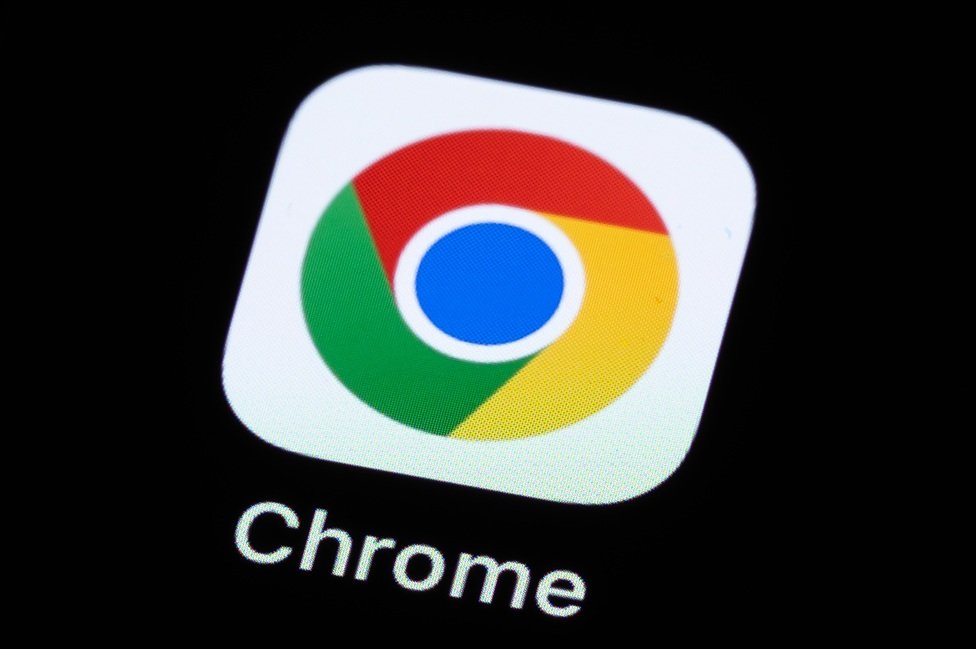
Millions of Google Chrome users on Windows and macOS have been reportedly warned about a critical security vulnerability in the browser. The alert was issued by CERT-In, India’s top most cybersecurity agency, and as per the information, the recent risk carries a high severity rating.
What does the Chrome Security Alert say?
The alert, which was pushed on May 10 (2025), highlights multiple vulnerabilities in the Chrome browser. These include:
- Heap buffer overflow in HTML
- Out-of-bounds memory access
- Inappropriate implementation in DevTools
- Insufficient data validation
As per the CERT-In report, a remote attacker was spotted who could exploit these weaknesses by tricking users into visiting maliciously crafted websites. This could further allow the hackers to gain access to sensitive data or even control your device remotely.
Who is affected?
The vulnerability impacts users running older versions of Chrome:
- Linux: Versions before 136.0.7103.59
- Windows and macOS: Versions before 136.0.7103.48/49
If your Chrome version is below these numbers, your device is potentially at risk.
How to stay safe: Update Chrome immediately
Google has been notified of the issue and is actively releasing patches. Users should immediately update to the latest version of Chrome by following these steps:
- Open Chrome
- Click on the three-dot menu (top-right corner)
- Go to Settings > About Chrome
- Let Chrome check for updates
- Update and restart the browser
Why shouldn’t you delay the update?
This is not just a routine update. With remote code execution vulnerabilities, cybercriminals can target both individuals and businesses. CERT-In’s high-severity alert underlines the urgent need to patch your browser.
5 ways to keep your Chrome browser safe
1. Keep Chrome updated: Always use the latest version of Chrome.
How to update: Go to Settings > About Chrome and update if available.
2. Enable Safe Browsing mode: Chrome’s Safe Browsing feature warns you about dangerous websites and downloads.
How to enable: Go to Settings > Privacy and security > Security and choose Enhanced protection for stronger safety.
3. Use strong, unique passwords: Avoid using the same password on multiple sites. Use Chrome’s Password Manager to create and save strong, unique passwords.
How to activate: Settings > Autofill > Password Manager.
4. Avoid suspicious extensions: Only install trusted extensions from the Chrome Web Store. Too many extensions or unknown ones can lead to security risks.
Always review your extensions at chrome://extensions/ and remove anything unnecessary or suspicious.
5. Clear browsing data regularly: Clear cookies, cached files and site data to remove potential tracking scripts and harmful cookies.
How to clear: Go to Settings > Privacy and security > Clear browsing data.








